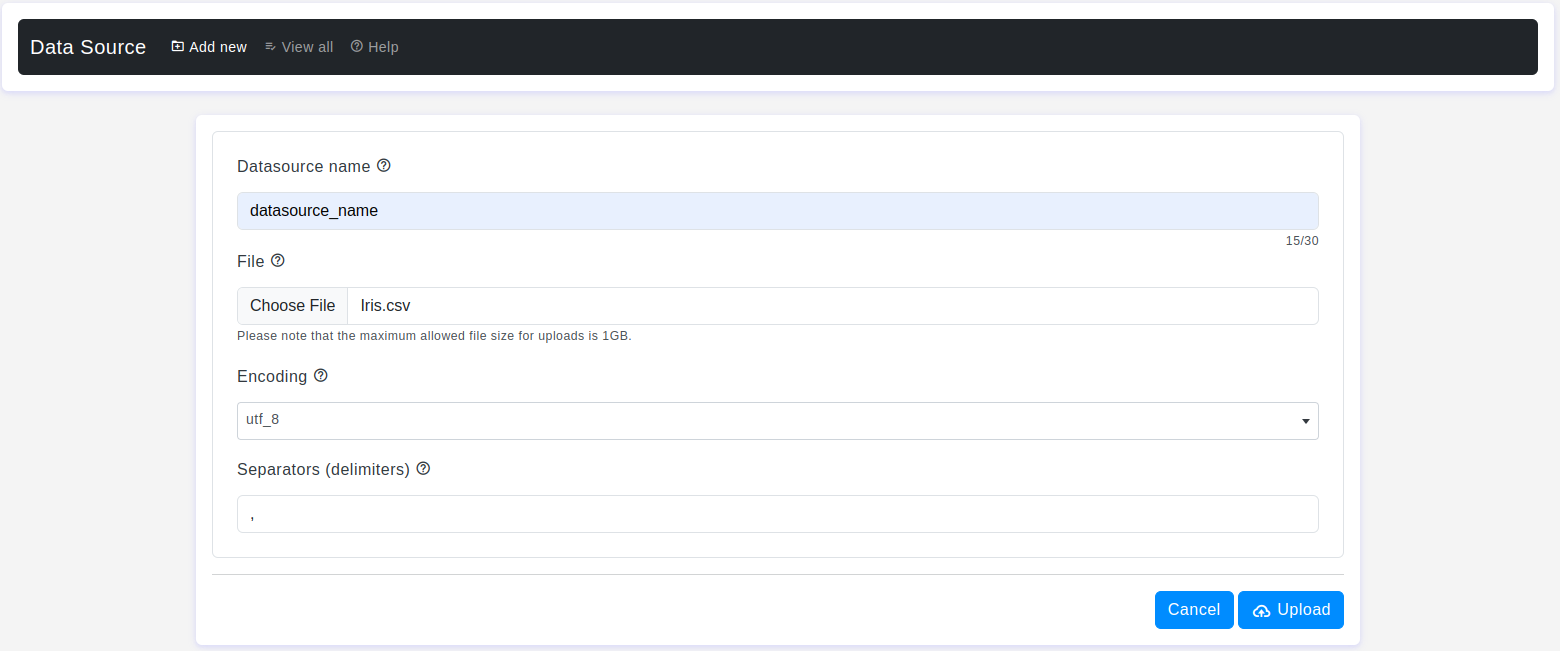Introduction
Welcome to the OtasML Add New Dataset Page documentation. This guide will walk you through the process of adding a new dataset to the OtasML platform using a CSV file. By the end of this guide, you’ll be able to upload and configure your dataset for use in your machine learning operations.
Prerequisites
- An active OtasML account.
- Access to the OtasML platform.
- A CSV file that meets the required specifications.
Step-by-Step Guide
- Step 1:
- Log in to your OtasML account.
- On the left sidebar, click on Data Source.
- Step 2:
- You will see a list of supported data source types. Currently, our system supports CSV files.
- Click on CSV File.
- Step 3:
- On the CSV File view all page, click on the Add New button.
- Step 4:
On the Add New Dataset page, you will see several fields to configure your new dataset. Complete each field as described below:
- Datasource Name
- Default Value: None
- Description: Choose meaningful and descriptive Data Source names to identify and differentiate your data source from others effectively.
- FileDefault Value: None
- Description: Please select one CSV file for upload, ensuring it does not exceed the maximum allowed size of 1GB.
- Note: The size of the file is dependent on your license.
- Additional Note: It is not allowed to upload any other type than CSV files. Also, ensure that your CSV file does not have
.(dot) in the column names or any special characters in the file name.
- Encoding
- Default Value: utf_8
- Description: Encoding to use for UTF when reading/writing (e.g., ‘utf-8’).
- Separators (Delimiters)
- Default Value: ,
- Description: Please write how the data items are separated in your CSV file.
Step 5:
- Review the details you’ve entered to ensure accuracy.
- Click the Upload button to upload your CSV file and save the dataset configuration.
FAQs
- Q1: Can I upload files other than CSV?
- A1: No, currently only CSV files are supported for upload.
- Q2: What should I do if my file size exceeds 1GB?
- A2: Ensure that your file is within the size limit according to your license. If it exceeds, consider splitting the file into smaller parts or upgrading your license.
- Q3: Can I use special characters in my CSV file name or column names?
- A3: No, special characters in file names and
.(dot) in column names are not allowed.
- A3: No, special characters in file names and
Troubleshooting
- Issue: Unable to upload the CSV file.
- Solution: Ensure the file size is within the allowed limit and the file name or column names do not contain special characters or
.(dot). If the issue persists, contact support.
- Solution: Ensure the file size is within the allowed limit and the file name or column names do not contain special characters or
- Issue: File encoding issues.
- Solution: Ensure you have selected the correct encoding type (e.g., utf-8). If the problem continues, contact support.
Contact Support
If you need additional help, please contact our support team at support@otas.ai, or please feel free to use our contact us form.