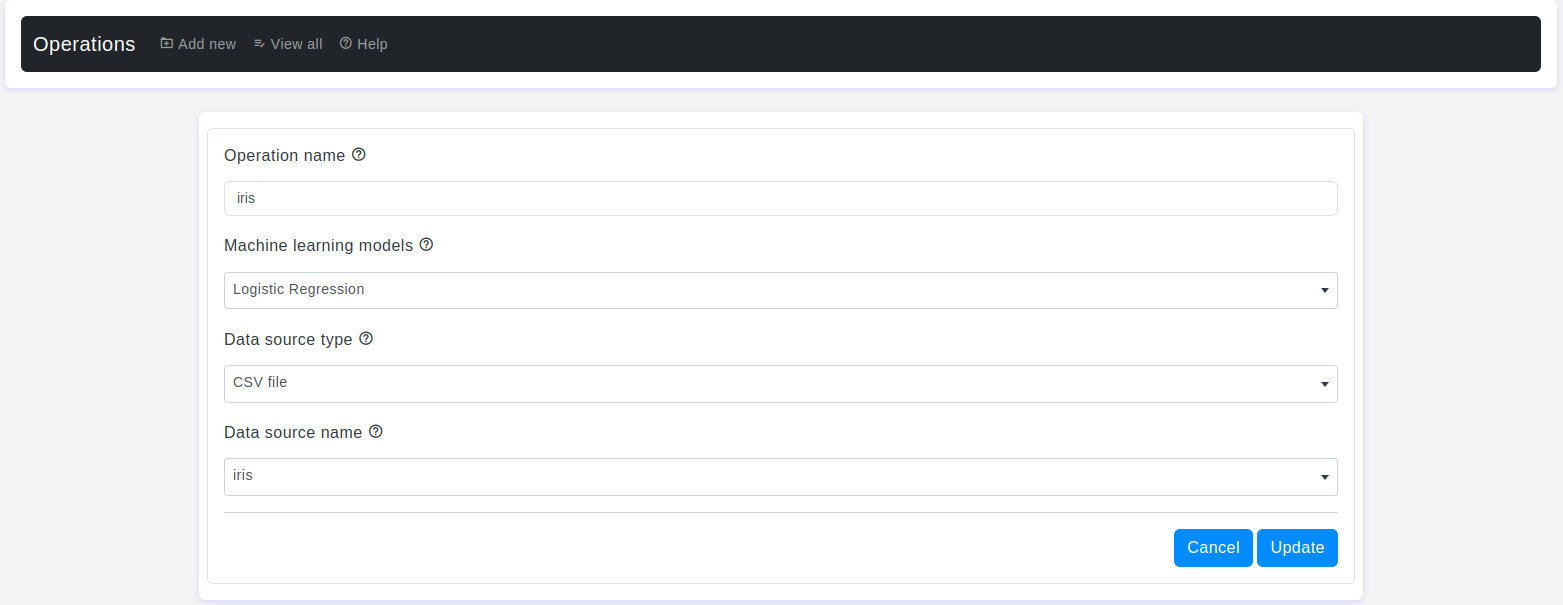Introduction
Welcome to the OtasML Edit Operation Page documentation. This guide will walk you through the process of editing an existing operation using the "Edit Operation" page within the OtasML platform. By the end of this guide, you'll be able to modify and update operations that are essential for your machine learning tasks.
Prerequisites
- An active OtasML account.
- Access to the OtasML platform.
- Existing operations created within OtasML.
Step-by-Step Guide
- Step 1:
- Log in to your OtasML account.
- On the left sidebar, click on Operations.
- Step 2:
- On the "View All" page, find the operation you want to edit.
- Click on the Edit icon next to the selected operation.
- The system will redirect you to the Edit Operation page.
- Step 3:
On the "Edit Operation" page, you will see several fields to update your operation. Complete each field as described below:
- Operation Name
- Default Value: None
- Description: Choose meaningful and descriptive operation names to identify and differentiate your operation from others effectively.
- Note: The operation name cannot be changed on the edit page.
- Machine Learning Models
- Default Value: None
- Description: Please choose one machine learning model that can help you analyze your data.
- Data Source Type
- Default Value: None
- Description: Please select the type of data source on which you want to apply machine learning.
- Data Source Name
- Default Value: None
- Description: Please select the file name of the data on which you want to apply machine learning.
- Step 4:
- Review the details you've updated to ensure accuracy.
- Click the Save button to update the operation.
FAQs
- Q1: Why can't I change the operation name?
- A1: The operation name is fixed to maintain consistency and traceability. You can only edit other fields.
- Q2: Can I edit multiple operations simultaneously?
- A2: No, you can only edit one operation at a time. Repeat the steps to edit additional operations.
- Q3: How can I create a new operation?
- A3: Navigate to the Operations page and click on the Add New button. Follow the steps in the Create Operation Guide.
Troubleshooting
- Issue: Unable to save the updated operation.
- Solution: Ensure all required fields are filled in correctly, and the operation name does not exceed 30 characters.
- Issue: The page is not loading correctly.
- Solution: Refresh the page or try logging out and back in. If the issue persists, contact support.
Contact Support
If you need additional help, please contact our support team at support@otas.ai, or please feel free to use our contact us form.