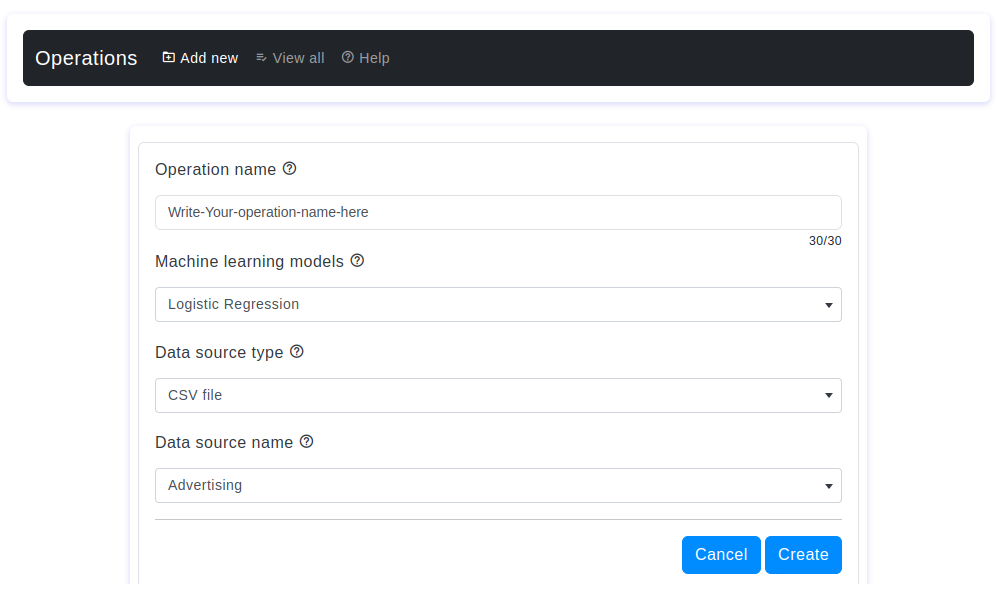Introduction
Welcome to OtasAI, your go-to platform for visual machine learning. This documentation will guide you through the seamless process of creating, managing, and optimizing your projects with OtasAI.
The Operations section in our visual machine learning tool empowers users to manage and configure machine learning algorithms for analysis on uploaded datasets. This documentation delves into the process of creating a new operation.
Prerequisites
- An active OtasML account.
- Necessary permissions to create a new operation.
- An existing datasoruce.
Step-by-Step Guide
- Step 1:
- Log in to your OtasML account.
- On the left sidebar, click on Operations.
- Step 2:
- Click on the Add New button.
- Step 3:
On the "Add New operations" page, you will see several fields for adjusting your new operations. Complete each field as described below:
- Operation Name
- Default Value: None
- Description: Choose a unique and descriptive operation name to effectively identify and differentiate your operation from others. It must be within 30 characters and should not contain any special characters.
Note: The operation name cannot be changed after creation.
- Machine Learning Models
- Default Value: None
- Description: Select a machine-learning model that aligns with your data analysis requirements. This is a crucial step in determining the approach and accuracy of your analysis.
- Data Source Type
- Default Value: None
- Description: Choose the type of data source on which you want to apply machine learning. This could include options such as CSV, or other relevant data formats.
- Data Source Name
- Default Value: None
- Description: Specify the file name of the data on which you want to apply machine learning. This ensures that the tool knows which dataset to analyze for the given operation.
FAQs
- Q1: What should I do if the operations name exceeds 30 characters?
- A1: Shorten the operation name to be within 30 characters while maintaining its descriptiveness.
- Q2: Can I edit an operation after creating it?
- A2: No, you can't edit the operations name after the creation.
- Q3: What happens if I don't select a data source name?
- A3: Selecting the data source option is required. You won't be able to save the operation without choosing one.
- Q4: Are spaces or special characters allowed in the operation name?
- No, ensure the operation name adheres to the specified character limit and does not contain spaces or special characters.
Troubleshooting
- Issue: Unable to save the operations.
- Solution: Ensure all required fields are filled in correctly, and the operations name does not exceed 30 characters.
- Issue: I can't see any option on the data source field.
- Solution: Make sure to create a data source before selecting the specific data source.
- Issue: The page is not loading correctly.
- Solution: Refresh the page or try logging out and back in. If the issue persists, contact support.
Contact Support
If you need additional help, please contact our support team at support@otas.ai, or please feel free to use our contact us form.