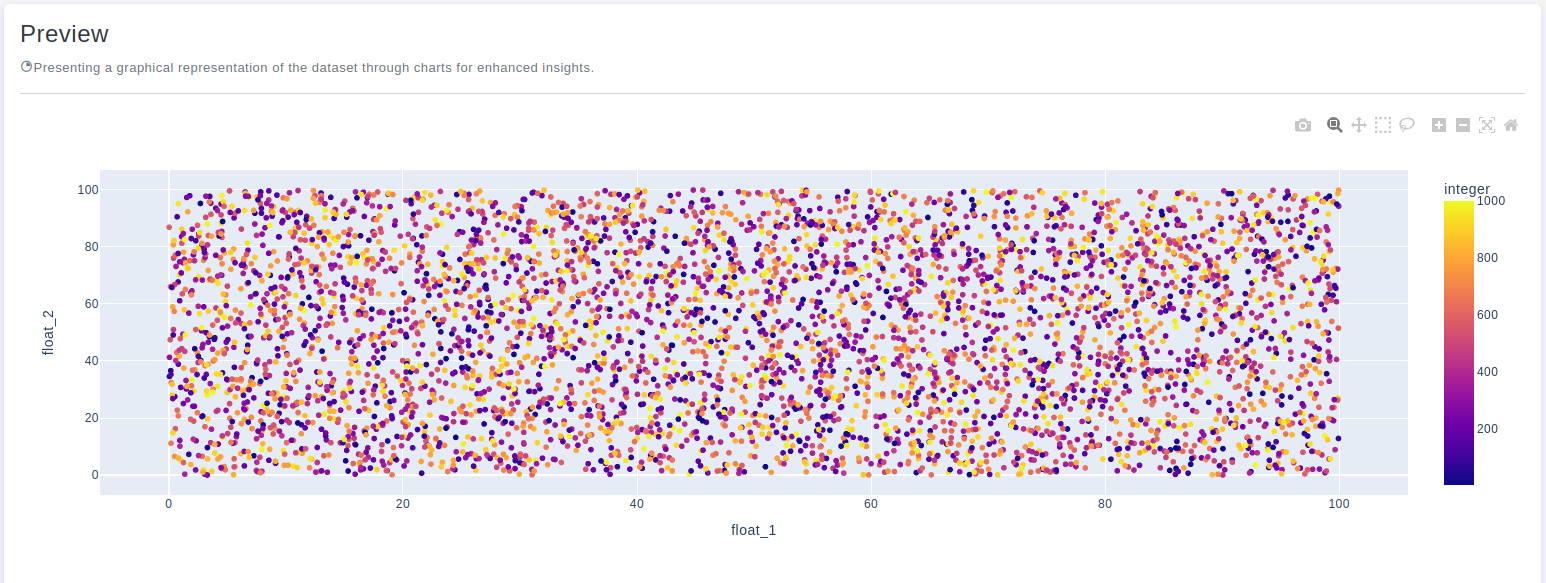Introduction
Scatter plots are essential visualization tools that help in understanding the relationship between two variables by displaying data points on a two-dimensional plane. OtasML, a visual machine learning tool, offers a Scatter Plot feature within its data preparation model. This feature allows users to create customizable scatter plots for their datasets, providing valuable insights into correlations and patterns. This article explores how to configure the Scatter Plot feature to optimize your data visualization.
Configurations
The Scatter Plot tool in OtasML provides various options for customizing and visualizing data points, allowing users to tailor the appearance and dimensions of their charts. Below are the key configurations and options available:
Subset
- Default Value: None
- Description: This option allows users to select specific columns for visualizing their data. By specifying the subset of columns, users can focus on the variables of interest, ensuring that the scatter plot provides meaningful insights.
Height
- Default Value: None
- Description: Provide a specific height value for the chart. Only integer values are allowed. Setting a height helps maintain the aspect ratio of the chart, ensuring that the visualization is clear and well-proportioned.
Color
- Default Value: None
- Description: This option allows users to specify the color of different elements in the chart. By customizing the colors, users can enhance the visual appearance of the chart, making it easier to distinguish between different data points and elements.
X
- Default Value: None
- Description: The x-axis represents the values of the dataset. This option allows users to specify which column should be used for the x-axis, providing control over how the data is plotted horizontally.
Y
- Default Value: None
- Description: The y-axis represents the cumulative proportion or count of data points that are less than or equal to each value on the x-axis. This option allows users to specify which column should be used for the y-axis, providing control over how the data is plotted vertically.
Interactive Button: Preview
To enhance user experience and provide greater control over the scatter plot visualization, the tool includes a Preview button:
Preview:This button allows users to see the effects of their configuration in real-time without permanently applying the changes. By clicking Preview, users can visually assess how the scatter plot will appear based on the current configurations, ensuring that the visualization is appropriate before committing to any changes.
Conclusion
The Scatter Plot tool in OtasML provides a versatile solution for visualizing the relationship between two variables in a dataset. By allowing users to select specific columns, set the chart height, customize colors, and define the x and y axes, the tool offers greater flexibility and control over the data visualization process. The inclusion of an interactive Preview button further enhances the user experience, ensuring confidence in the scatter plot configuration. OtasML continues to empower users with intuitive and effective tools, making data visualization a seamless and integral part of the machine learning workflow.