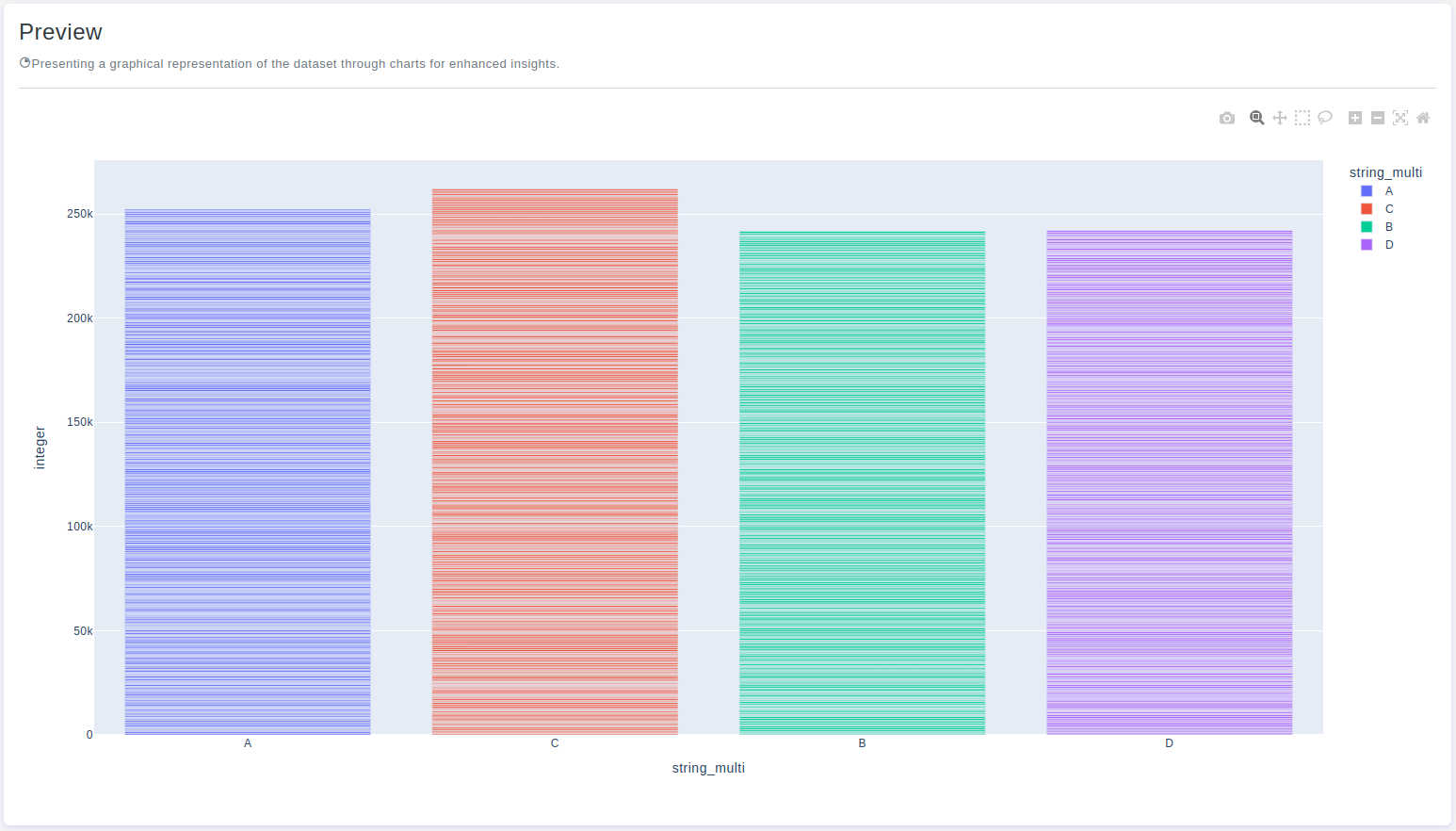Introduction
Bar charts are effective visualizations for representing categorical data and comparing values across different categories. OtasML, a visual machine learning tool, includes a Bar Chart feature within its data preparation model. This feature allows users to create customizable bar charts, providing insights into the distribution of data across categories. This article demonstrates how to configure the Bar Chart feature to optimize your data visualization.
Configurations
The Bar Chart tool in OtasML offers various options for customizing and visualizing data points, allowing users to tailor the appearance and dimensions of their charts. Below are the key configurations and options available:
Subset
- Default Value: None
- Description: This option allows users to select specific columns for visualizing their data. By specifying the subset of columns, users can focus on the variables of interest, ensuring that the bar chart provides meaningful insights.
Height
- Default Value: None
- Description: Provide a specific height value for the chart. Only integer values are allowed. Setting a height helps maintain the aspect ratio of the chart, ensuring that the visualization is clear and well-proportioned.
Color
- Default Value: None
- Description: This option allows users to specify the color of different elements in the chart. By customizing the colors, users can enhance the visual appearance of the chart, making it easier to distinguish between different categories.
X
- Default Value: None
- Description: The x-axis represents the values of the dataset. This option allows users to specify which column should be used for the x-axis, providing control over how the data is categorized and displayed on the chart.
Y
- Default Value: None
- Description: The y-axis represents the values of the dataset. This option allows users to specify which column should be used for the y-axis, providing control over how the data values are represented on the chart.
Interactive Button: Preview
To enhance user experience and provide greater control over the bar chart visualization, the tool includes a Preview button:
Preview:This button allows users to see the effects of their configuration in real-time without permanently applying the changes. By clicking Preview, users can visually assess how the bar chart will appear based on the current configurations, ensuring that the visualization is appropriate before committing to any changes.
Conclusion
The Bar Chart tool in OtasML provides a versatile solution for visualizing categorical data and comparing values across different categories. By allowing users to select specific columns, set the chart height, customize colors, and define the x and y axes, the tool offers greater flexibility and control over the data visualization process. The inclusion of an interactive Preview button further enhances the user experience, ensuring confidence in the bar chart configuration. OtasML continues to empower users with intuitive and effective tools, making data visualization a seamless and integral part of the machine learning workflow.