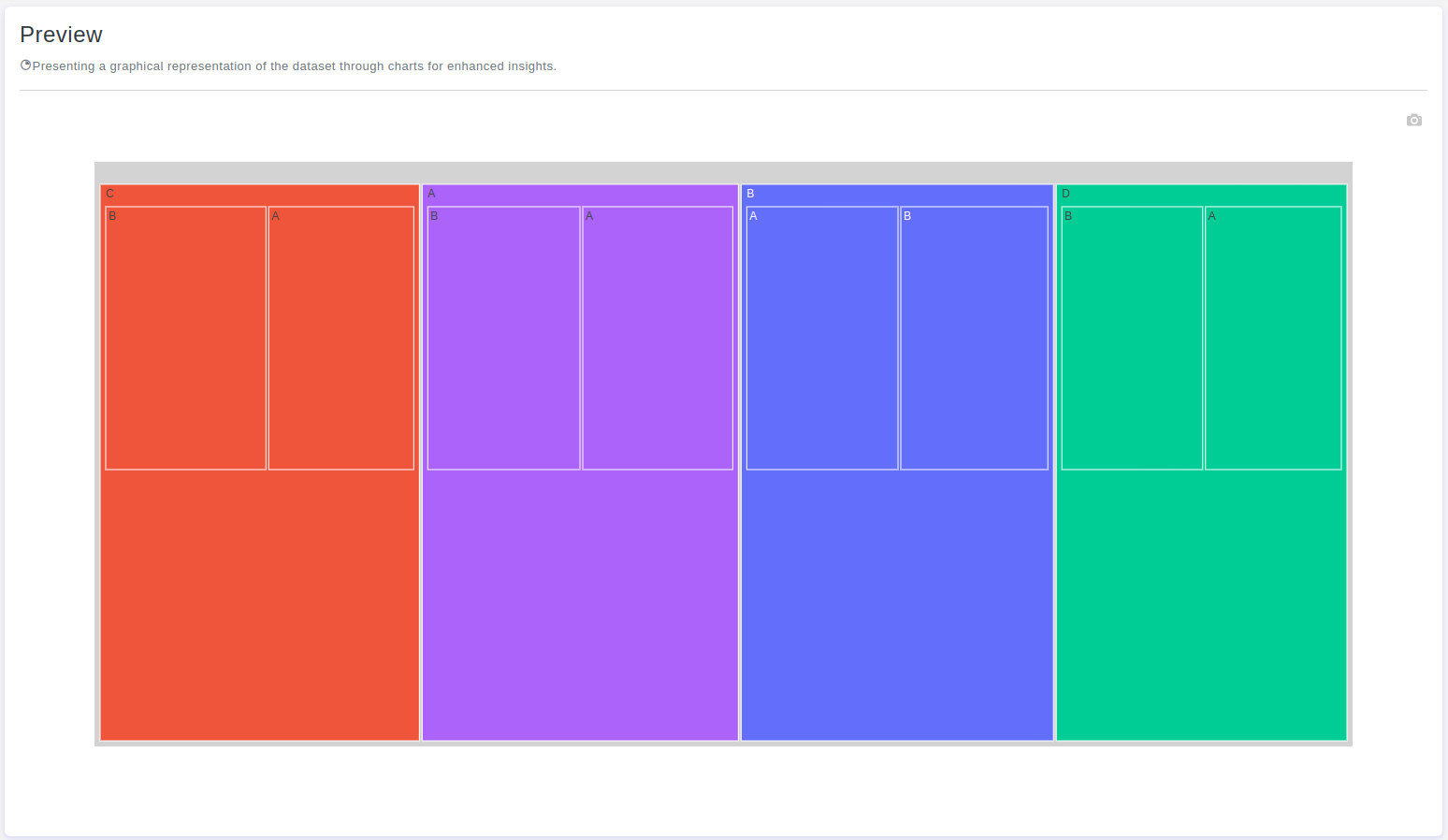Introduction
Treemaps are a powerful visualization tool for representing hierarchical data using nested rectangles, where each rectangle's area is proportional to a specific data value. OtasML, a visual machine learning tool, includes a Treemap feature within its data preparation model. This feature enables users to create detailed and customizable treemaps, enhancing their ability to understand complex datasets visually. This article details how to configure the Treemap feature for effective data visualization.
Configurations
The Treemap tool in OtasML offers various configuration options, allowing users to customize the visualization to meet their specific needs. Below are the key configurations and options available:
Subset
- Default Value: None
- Description: This option allows users to select specific columns for visualizing their data. By specifying the subset of columns, users can focus on the hierarchical relationships of interest, ensuring the treemap provides meaningful insights.
Color
- Default Value: None
- Description: This option allows users to specify the color of different elements in the chart. By customizing the colors, users can enhance the visual appearance of the chart, making it easier to distinguish between different levels of the hierarchy.
Value
- Default Value: None
- Description: Determines the size of each rectangle relative to the whole treemap. The area of each rectangle is proportional to the values associated with that rectangle, and the sum of all values at a particular level of the hierarchy represents the total value of that level.
Branch Values
- Default Value: None
- Description: Refers to the cumulative values associated with the entire branch of a hierarchical data structure. Each branch represents a path through the hierarchy from the root node to a specific leaf node. The branch values provide insight into the aggregation of values as you traverse the hierarchy.
Max Depth
- Default Value: -1
- Description: Determines how many levels of the hierarchy will be displayed in the treemap. You can set this parameter to restrict the depth of the visualization. A value of -1 indicates no limit, displaying all levels.
Interactive Button: Preview
To enhance user experience and provide greater control over the treemap visualization, the tool includes a Preview button:
Preview:This button allows users to see the effects of their configuration in real-time without permanently applying the changes. By clicking Preview, users can visually assess how the treemap will appear based on the current configurations, ensuring that the visualization is appropriate before committing to any changes.
Conclusion
The Treemap tool in OtasML provides a versatile solution for visualizing hierarchical data. By allowing users to select specific columns, customize colors, define the value and branch values, and set the maximum depth, the tool offers flexibility and control over the data visualization process. The inclusion of an interactive Preview button further enhances the user experience, ensuring confidence in the treemap configuration. OtasML continues to empower users with intuitive and effective tools, making data visualization a seamless and integral part of the machine learning workflow.