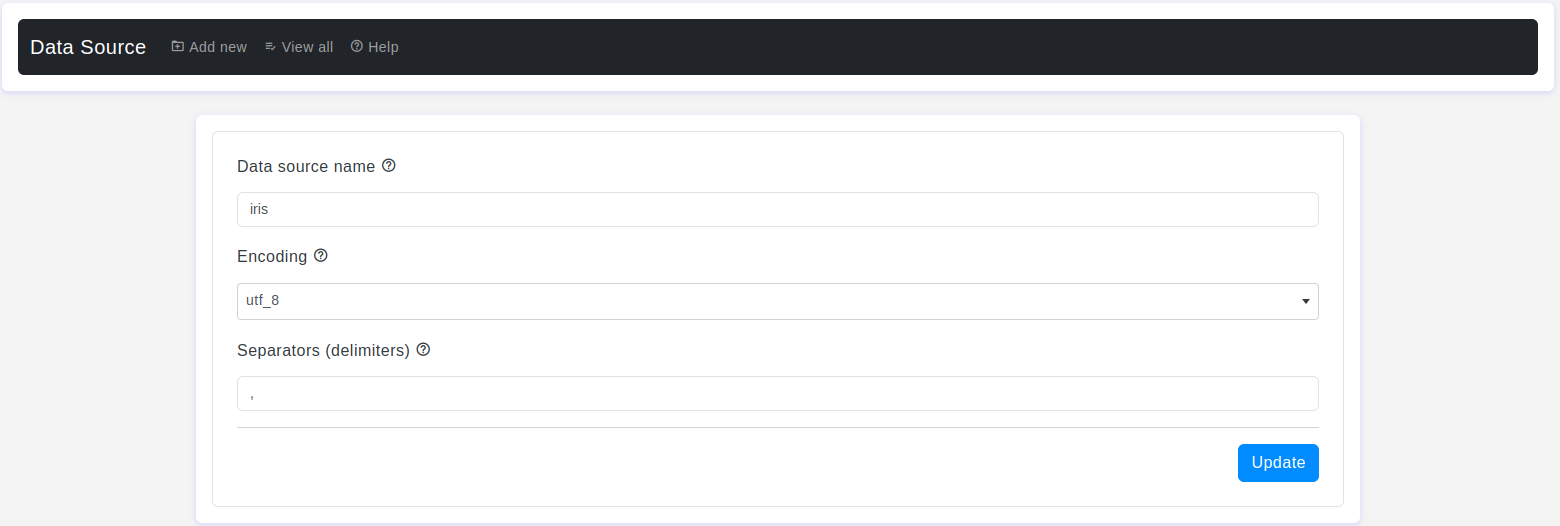Introduction
Welcome to the OtasML Edit Data Source Page documentation. This guide will walk you through the process of editing an existing data source within the OtasML platform. By the end of this guide, you'll understand how to update the encoding and separators for your data source while retaining the original data source name and file.
Prerequisites
- An active OtasML account.
- Access to the OtasML platform.
- An existing data source that you want to edit.
Step-by-Step Guide
- Step 1:
- Log in to your OtasML account.
- On the left sidebar, click on Data Source.
- Step 2:
- You will see a table listing all existing data sources.
- In the Actions column, click on the Edit icon next to the data source you wish to edit.
- Step 3:
On the Edit Data Source page, you will see several fields that can be updated. Complete each field as described below:
- Data Source Name
- Default Value: None
- Description: Choose meaningful and descriptive Data Source names to identify and differentiate your data source from others effectively.
- Note: After uploading the data source, you cannot change the name of the data source.
- Encoding
- Default Value: utf_8
- Description: Encoding to use for UTF when reading/writing (e.g., ‘utf-8’).
- Separators (Delimiters)
- Default Value: ,
- Description: Please write how the data items are separated in your CSV file.
Note
- Important: You cannot change the uploaded file. If you need to upload a new file, please create a new data source and upload the new file there.
- Step 4:
- Review the details you’ve entered to ensure accuracy.
- Click the Save button to update your data source configuration.
FAQs
- Q1: Can I change the name of an existing data source?
- A1: No, the name of the data source cannot be changed after it has been uploaded.
- Q2: Can I upload a new file to an existing data source?
- A2: No, you cannot change the uploaded file for an existing data source. To upload a new file, please create a new data source.
- Q3: What should I do if I need to update the file for an existing data source?
- A3: Create a new data source and upload the new file there.
Troubleshooting
- Issue: Unable to save changes.
- Solution: Ensure all required fields are filled out correctly. If the issue persists, contact support.
- Issue: Incorrect encoding or separator settings.
- Solution: Verify that the encoding type and separator match the format of your CSV file. If the problem continues, contact support.
Contact Support
If you need additional help, please contact our support team at support@otas.ai, or please feel free to use our contact us form.