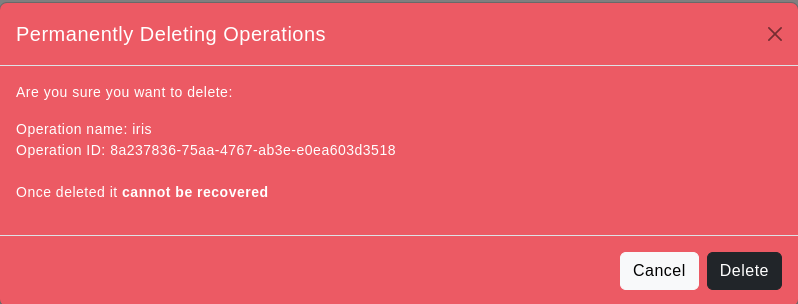Introduction
Welcome to the OtasML Operation Overview Page documentation. This guide will walk you through the features and functionalities available on the Operation Overview page within the OtasML platform. By the end of this guide, you'll understand how to view, edit, and delete existing operations that you've created for your machine learning tasks.
Prerequisites
- An active OtasML account.
- Access to the OtasML platform.
- Existing operations created within OtasML.
Step-by-Step Guide
- Step 1:
- Log in to your OtasML account.
- On the left sidebar, click on Operations.
- Step 2:
On the Operation Overview page, you will see a table listing all the existing operations you have created. The table contains the following columns:
- Operation Name: The name of the operation selected by the user.
- Algorithm Type: The machine learning algorithm selected for this operation.
- Data Source Type: The data source type linked to this operation.
- Data Source Name: The data source name linked to this operation.
- Creation Date: The date and time when the user created this operation.
- Actions:
- Edit: To edit this operation.
- Delete: To delete the selected operation.
- Step 3:
- In the Actions column, click on the Edit icon next to the operation you wish to edit.
- Follow the steps in the Edit Operation Guide to update the operation details.
- Step 4:
- In the Actions column, click on the Delete icon next to the operation you wish to delete.
- A confirmation message will appear asking you to confirm the deletion since this action cannot be undone. The message will display as follows:
-
Click Delete to permanently delete the operation or Cancel to abort the deletion.
Please note that deleting the operation will also remove all associated revisions and related results.
FAQs
- Q1: Can I recover a deleted operation?
- A1: No, once an operation is deleted, it cannot be recovered. Please confirm carefully before deleting.
- Q2: Can I view the details of an operation without editing it?
- A2: Yes, the Operation Overview page displays all the details of each operation in the table.
- Q3: How can I create a new operation?
- A3: Navigate to the Operations page and click on the Add New button. Follow the steps in the Create Operation Guide.
Troubleshooting
- Issue: Unable to see the Operation Overview page.
- Solution: Ensure you are logged in and have created operations in your account. If the issue persists, contact support.
- Issue: Error while deleting an operation.
- Solution: Refresh the page and try again. If the problem continues, contact support.
Contact Support
If you need additional help, please contact our support team at support@otas.ai, or please feel free to use our contact us form.